Like I said. Now
Like I said. Now 
*presses B again*
![:]](https://cgartnexus.com/images/mod_shoutbox/unsure.png)
The shoutbox is unavailable to non-members
Adventures across the 3rd dimension
17 Jul 2022 09:51 - 17 Jul 2022 14:23 #41419
by Charlotte
Any an all misspellings are henceforth blamed on the cats.
Replied by Charlotte on topic Adventures across the 3rd dimension
I was thinking I'd dedicate today to getting all the collision boxes and "interaction positions" correct for each new item, today. But now I'm not so sure.
I decided to be thorough about it and make little sketches with each items size and placement in Blender, but with the axis of Unity and go from there. Checked the first item and it aligns perfectly (and I found a mistake I made which explains why the little fellas was entering the privy through the wall instead of the door ) but that's pretty much where it ends.
) but that's pretty much where it ends.
If it wasn't for the sink I'd think it was just another change of axis... I mean, you have X Z Y in Blender for left-right, up-down and closer-further away... And then in Unity that turns to XYZ and what was negative X or Y in Blender becomes positive X or Z in Unity. So maybe they went back to negative in game? But that doesn't explain the sink. Where it seems like the collision box somehow was rotated 90 degrees AND displaced along the X-axis even though I did no such thing!
(And that's just the collision boxes. Interaction positions - where the foundies stand when building the item - seem to also be entirely backwards. So what's positive Z in Unity should be negative Z in the code. I think. )
)
Edit: and in spite of "fixing" the privy, they still enter it through the wall. Just the other wall.
Edit2: And after some thinking I realize that in my "thorough" little sketches I completely forgot to take into account that switch of positive and negative between Unity and Blender, so I think that would explain most of it. Except the sink and how one of three toilets all made to face the same direction loads facing the opposite direction, in game.
Edit3: and now one of the collision boxes which previously worked fine (but I decided to move the item a bit in Blender so it needed to be adjusted.... I think...) seems to have rotated 90 degrees and doubled in length. Without my changing it's size...
Edit4: Still just trying to get things right for ONE out of nine items. Trying to get my head around what I should go by, but not having any luck. Should the collision box be located according to the coordinate system or the center of the item??? This is the result I am having, so far.... Seems coordinates are scaled somehow for some utterly inexplicable reason. (The reason the collision box and the item doesn't line up currently is because I chose to set it at zero to see what happens. Not that I even know where it ends up when I set it elsewhere since it's invisible and the collision effect itself seem to change randomly anyhow...)
Edit5: I posted a "help me" on the founder's fortune forum, not that anyone reads it anymore. Everone who posts there just care about the new game InfraSpace. To which they just added modding support too, but I'm not sure the issues will be similar... Anyway, I'm starting to suspect that it's because I haven't "applied transforms" to the items in Blender. Next problem is.... I don't know how to do that. As usual the guides just refer to a stupid shortcut that seems to do nothing, probably because I am in the wrong editor or something. Or maybe it doesn't work when you have a whole collection of items instead of one joint mesh? *whines* I hate feeling stupid.
I decided to be thorough about it and make little sketches with each items size and placement in Blender, but with the axis of Unity and go from there. Checked the first item and it aligns perfectly (and I found a mistake I made which explains why the little fellas was entering the privy through the wall instead of the door
If it wasn't for the sink I'd think it was just another change of axis... I mean, you have X Z Y in Blender for left-right, up-down and closer-further away... And then in Unity that turns to XYZ and what was negative X or Y in Blender becomes positive X or Z in Unity. So maybe they went back to negative in game? But that doesn't explain the sink. Where it seems like the collision box somehow was rotated 90 degrees AND displaced along the X-axis even though I did no such thing!
(And that's just the collision boxes. Interaction positions - where the foundies stand when building the item - seem to also be entirely backwards. So what's positive Z in Unity should be negative Z in the code. I think.
Edit: and in spite of "fixing" the privy, they still enter it through the wall. Just the other wall.
Edit2: And after some thinking I realize that in my "thorough" little sketches I completely forgot to take into account that switch of positive and negative between Unity and Blender, so I think that would explain most of it. Except the sink and how one of three toilets all made to face the same direction loads facing the opposite direction, in game.
Edit3: and now one of the collision boxes which previously worked fine (but I decided to move the item a bit in Blender so it needed to be adjusted.... I think...) seems to have rotated 90 degrees and doubled in length. Without my changing it's size...
Edit4: Still just trying to get things right for ONE out of nine items. Trying to get my head around what I should go by, but not having any luck. Should the collision box be located according to the coordinate system or the center of the item??? This is the result I am having, so far.... Seems coordinates are scaled somehow for some utterly inexplicable reason. (The reason the collision box and the item doesn't line up currently is because I chose to set it at zero to see what happens. Not that I even know where it ends up when I set it elsewhere since it's invisible and the collision effect itself seem to change randomly anyhow...)
Edit5: I posted a "help me" on the founder's fortune forum, not that anyone reads it anymore. Everone who posts there just care about the new game InfraSpace. To which they just added modding support too, but I'm not sure the issues will be similar... Anyway, I'm starting to suspect that it's because I haven't "applied transforms" to the items in Blender. Next problem is.... I don't know how to do that. As usual the guides just refer to a stupid shortcut that seems to do nothing, probably because I am in the wrong editor or something. Or maybe it doesn't work when you have a whole collection of items instead of one joint mesh? *whines* I hate feeling stupid.
Any an all misspellings are henceforth blamed on the cats.
Attachments:
Last edit: 17 Jul 2022 14:23 by Charlotte.
Please Log in or Create an account to join the conversation.
17 Jul 2022 19:37 #41423
by Valence
Replied by Valence on topic Adventures across the 3rd dimension
So many edits!
I read the original post ages ago and didn't realise there were so many sequels!
*gets popcorn to read through*
Can't remember the hotkey for apply transforms as I always do it from the menu. Is it under Object?
I'm so much better at remembering when I'm sat in front of my PC while actually looking at it.
I read the original post ages ago and didn't realise there were so many sequels!
*gets popcorn to read through*
Can't remember the hotkey for apply transforms as I always do it from the menu. Is it under Object?
I'm so much better at remembering when I'm sat in front of my PC while actually looking at it.
Please Log in or Create an account to join the conversation.
17 Jul 2022 19:49 #41424
by Charlotte
Any an all misspellings are henceforth blamed on the cats.
Replied by Charlotte on topic Adventures across the 3rd dimension
I found it in the menu, yes. But I still don't want to make everything one mesh which means having to do it to each separate piece. I think. And I have a couple of pieces it refuses to do, for some reason... 
I haven't checked if it works yet, either, as changes to the items mean I have to make a new asset bundle... and it's bedtime. Working again tomorrow.
I haven't checked if it works yet, either, as changes to the items mean I have to make a new asset bundle... and it's bedtime. Working again tomorrow.
Any an all misspellings are henceforth blamed on the cats.
Please Log in or Create an account to join the conversation.
17 Jul 2022 19:52 #41425
by Valence
Replied by Valence on topic Adventures across the 3rd dimension
Can't you just shift-click to select all the separate objects? Or does it just act on the first/last one clicked? 
Please Log in or Create an account to join the conversation.
17 Jul 2022 19:56 #41426
by Charlotte
Any an all misspellings are henceforth blamed on the cats.
Replied by Charlotte on topic Adventures across the 3rd dimension
I can select all but if I do it won't apply anything.
"Cannot apply to multi user"
"Cannot apply to multi user"
Any an all misspellings are henceforth blamed on the cats.
Please Log in or Create an account to join the conversation.
17 Jul 2022 20:02 - 17 Jul 2022 20:03 #41427
by Valence
Replied by Valence on topic Adventures across the 3rd dimension
That's strange. What type of transforms are you using?
I (now that I'm sat at my PC) have just created three separate objects. Scaled and rotated each one and when I select them all, press CTRL-A and click All Transforms then it successfully applies them all.
I (now that I'm sat at my PC) have just created three separate objects. Scaled and rotated each one and when I select them all, press CTRL-A and click All Transforms then it successfully applies them all.
Last edit: 17 Jul 2022 20:03 by Valence.
Please Log in or Create an account to join the conversation.
18 Jul 2022 13:29 #41430
by Charlotte

I don't know if only applying scale & rotation makes a difference? The guide I read said to use that particular choice...
Any an all misspellings are henceforth blamed on the cats.
Replied by Charlotte on topic Adventures across the 3rd dimension
I don't know if only applying scale & rotation makes a difference? The guide I read said to use that particular choice...
Any an all misspellings are henceforth blamed on the cats.
Please Log in or Create an account to join the conversation.
18 Jul 2022 14:19 #41432
by Valence
Replied by Valence on topic Adventures across the 3rd dimension
I've never experienced the multi user thing so I don't know what causes it. Something to do with linked duplicates?
But a bit of googling suggests that you can select them all and then from the menu select Object>Relation>Make Single User.
Supposedly you can apply transforms after this.
Maybe.
But a bit of googling suggests that you can select them all and then from the menu select Object>Relation>Make Single User.
Supposedly you can apply transforms after this.
Maybe.
Please Log in or Create an account to join the conversation.
18 Jul 2022 14:45 #41434
by Charlotte
Any an all misspellings are henceforth blamed on the cats.
Replied by Charlotte on topic Adventures across the 3rd dimension
I bet MY Blender won't want to make several objects single users anyway. 
I do know I can do that when I want to "disconnect copies" from the original...
I do know I can do that when I want to "disconnect copies" from the original...
Any an all misspellings are henceforth blamed on the cats.
Please Log in or Create an account to join the conversation.
18 Jul 2022 16:40 - 18 Jul 2022 16:41 #41437
by Valence
Replied by Valence on topic Adventures across the 3rd dimension
Just tried making Linked Duplicates for the first time and that's weird! 
Edit Mode changes on one alters the other ones?!?
Glad I've never used that.
But I can Apply Transforms if I first select them all and click Object>Relations>Make Single User>Object And Data.
The last bit was important because the previous option in the menu didn't work.
Edit Mode changes on one alters the other ones?!?
Glad I've never used that.
But I can Apply Transforms if I first select them all and click Object>Relations>Make Single User>Object And Data.
The last bit was important because the previous option in the menu didn't work.
Last edit: 18 Jul 2022 16:41 by Valence.
Please Log in or Create an account to join the conversation.
Latest Activity
Banj updated their profile picture


Charlotte Still wearing a mask? Is it so we won't see you hoarding food in those cheeks of yours?
See More

Banj Mfmuh Guhmfpf
See More

Charlotte I'll take that as a yes...
See More

Charlotte Why is there a tiny flashing thing in front of the reply link/button? It's so small I can't see if it's an exclamation mark or a question mark... or...both?)
See More

Banj Because? Both!
See More

Charlotte *gasp*
See More
CaptainDeth updated their profile picture

CaptainDeth Ahoy folks, just a newbie here, just getting started. Thanks for allowing me in.
CaptainDeth Thank You
CaptainDeth and Mr.Bungle joined the site
honbasic joined the site
Gawk joined the site