- Posts: 2242
- Thank you received: 163
 Like I said. Now
Like I said. Now 
*presses B again*
![:]](https://cgartnexus.com/images/mod_shoutbox/unsure.png)
He does like meowing a lot.
I meant *here* but I guess Val might be a cat...
![:]](https://cgartnexus.com/images/mod_shoutbox/unsure.png) Does one belong to a cat?
Does one belong to a cat?
I suspect there are two brains here. 
The shoutbox is unavailable to non-members
Shoutbox History
 Like I said. Now
Like I said. Now 
*presses B again*
![:]](https://cgartnexus.com/images/mod_shoutbox/unsure.png)
He does like meowing a lot.
I meant *here* but I guess Val might be a cat...
![:]](https://cgartnexus.com/images/mod_shoutbox/unsure.png) Does one belong to a cat?
Does one belong to a cat?
I suspect there are two brains here. 
Under painting still shows ghosted sketch lines?
- Digital Dave
-
 Topic Author
Topic Author
- Offline
- Platinum Member
-

Less
More
14 Oct 2016 14:51 #14715
by Digital Dave
I get sketchy around pencils! ...
Under painting still shows ghosted sketch lines? was created by Digital Dave
As mentioned in the title, I happened to notice this last night. I did a quick rough-sketch and then created a couple layers that I placed under the sketch, which I've done many times before. ... But after throwing down some colors, I then clicked the sketch layer off only to find ghosted outlines still present, void of any color that was laid down beneath it? 
I would think having the sketch on top of the others, there shouldn't have been any conflict with laying down color. But it actually came out as if the sketch were on bottom and had protected the layer/s below, leaving the space below the lines white, like they were protected similar to using a mask? ... There may be a simple setting for this that I'm just not aware of, especially since I'm now using CC, but since I can't recall this ever happening before I've never had to look into it.
Thought to ask here first in case anyone else has had this issue before.
Thanks,
I would think having the sketch on top of the others, there shouldn't have been any conflict with laying down color. But it actually came out as if the sketch were on bottom and had protected the layer/s below, leaving the space below the lines white, like they were protected similar to using a mask? ... There may be a simple setting for this that I'm just not aware of, especially since I'm now using CC, but since I can't recall this ever happening before I've never had to look into it.
Thought to ask here first in case anyone else has had this issue before.
Thanks,
I get sketchy around pencils! ...
Please Log in or Create an account to join the conversation.
14 Oct 2016 18:05 #14716
by Charlotte
Any an all misspellings are henceforth blamed on the cats.
Replied by Charlotte on topic Under painting still shows ghosted sketch lines?
Some art programs are set to have things affect all layers by default - and since you just got a new computer, even if you reinstalled an old program (but you have a new program too, right?) this might be it. There's probably a tool setting somewhere for "only this layer".
Any an all misspellings are henceforth blamed on the cats.
Please Log in or Create an account to join the conversation.
14 Oct 2016 19:51 #14718
by Valence
Replied by Valence on topic Under painting still shows ghosted sketch lines?
That's weird. Only thing I can think of is that maybe when creating the sketch layer you clicked Layer Mask instead of New Layer. But then that would look different in the layer palette, wouldn't it?
Have you been using any Selections? I know that if you Ctrl-click on the layer thumbnail then that selects and locks the transparency. But then that'd be the opposite of the masking effect.
Hmm, it's a mystery.
Have you been using any Selections? I know that if you Ctrl-click on the layer thumbnail then that selects and locks the transparency. But then that'd be the opposite of the masking effect.
Hmm, it's a mystery.
Please Log in or Create an account to join the conversation.
- Digital Dave
-
 Topic Author
Topic Author
- Offline
- Platinum Member
-

Less
More
- Posts: 2242
- Thank you received: 163
14 Oct 2016 21:40 #14719
by Digital Dave
Yep, and yep Charlotte. And I agree, I think the new program would be at fault if anything. I just don't know where this setting might be, but was thinking along those same lines that it's probably as you say, a setting that says affect all layers, or something similar. ... I'm using Photoshop CC, so it is a little new to me. I will have to look around I guess. Just thought maybe someone here might have experienced this before and could provide some insight to slim the search some. ... Thanks
Thanks
Valence, yeah that might make sense, but no, I was simply using a regular layer with no additional setting. I do know about the Ctrl-Click for selecting the thumbnail, etc. but nope, just moved it to the top never knowing this was happening? ... As mentioned above, I was also thinking it was probably a default setting, or simply a fluke? Either way it is a bit of a pain to have to clear all the ghosted lines out. I will search around and will definitely keep an eye on this the next time and if anything just paint over it, and occasionally just turn it off and on as needed.
Thank you both.
I get sketchy around pencils! ...
Replied by Digital Dave on topic Under painting still shows ghosted sketch lines?
Some art programs are set to have things affect all layers by default - and since you just got a new computer, even if you reinstalled an old program (but you have a new program too, right?) this might be it. There's probably a tool setting somewhere for "only this layer".
Yep, and yep Charlotte. And I agree, I think the new program would be at fault if anything. I just don't know where this setting might be, but was thinking along those same lines that it's probably as you say, a setting that says affect all layers, or something similar. ... I'm using Photoshop CC, so it is a little new to me. I will have to look around I guess. Just thought maybe someone here might have experienced this before and could provide some insight to slim the search some. ...
Valence, yeah that might make sense, but no, I was simply using a regular layer with no additional setting. I do know about the Ctrl-Click for selecting the thumbnail, etc. but nope, just moved it to the top never knowing this was happening? ... As mentioned above, I was also thinking it was probably a default setting, or simply a fluke? Either way it is a bit of a pain to have to clear all the ghosted lines out. I will search around and will definitely keep an eye on this the next time and if anything just paint over it, and occasionally just turn it off and on as needed.
Thank you both.
I get sketchy around pencils! ...
Please Log in or Create an account to join the conversation.
Latest Activity
Banj updated their profile picture


Charlotte Still wearing a mask? Is it so we won't see you hoarding food in those cheeks of yours?
See More

Banj Mfmuh Guhmfpf
See More

Charlotte I'll take that as a yes...
See More

Charlotte Why is there a tiny flashing thing in front of the reply link/button? It's so small I can't see if it's an exclamation mark or a question mark... or...both?)
See More

Banj Because? Both!
See More

Charlotte *gasp*
See More
CaptainDeth updated their profile picture

CaptainDeth Ahoy folks, just a newbie here, just getting started. Thanks for allowing me in.
CaptainDeth Thank You
CaptainDeth and Mr.Bungle joined the site
honbasic joined the site
Gawk joined the site